Discord has become an essential platform for communicating with friends, colleagues, and fellow gamers. One of the key aspects of personalizing this experience is setting a unique username. This article will provide a step-by-step guide on changing one’s Discord name, ensuring that users can present themselves in their desired manner.
Being able to change a username is a useful feature, as people often wish to modify their online identity for various reasons, such as reflecting their evolving interests, protecting their privacy, or simply updating it for a fresh start. Whether a user is new to Discord or an experienced member, changing a name is straightforward and easily accessible.
A detailed explanation of the name-changing process will be provided in the following sections. Along with the basic steps, the article will address practical considerations, potential technical issues, and customization nuances to ensure a hassle-free experience for users in modifying their Discord names.
Table of Contents
- Creating a Discord Account
- Changing Your Discord Username
- Changing Your Discord Nickname
- Discord Username Limitations and Restrictions
- Final Thoughts on How to Change Discord Name
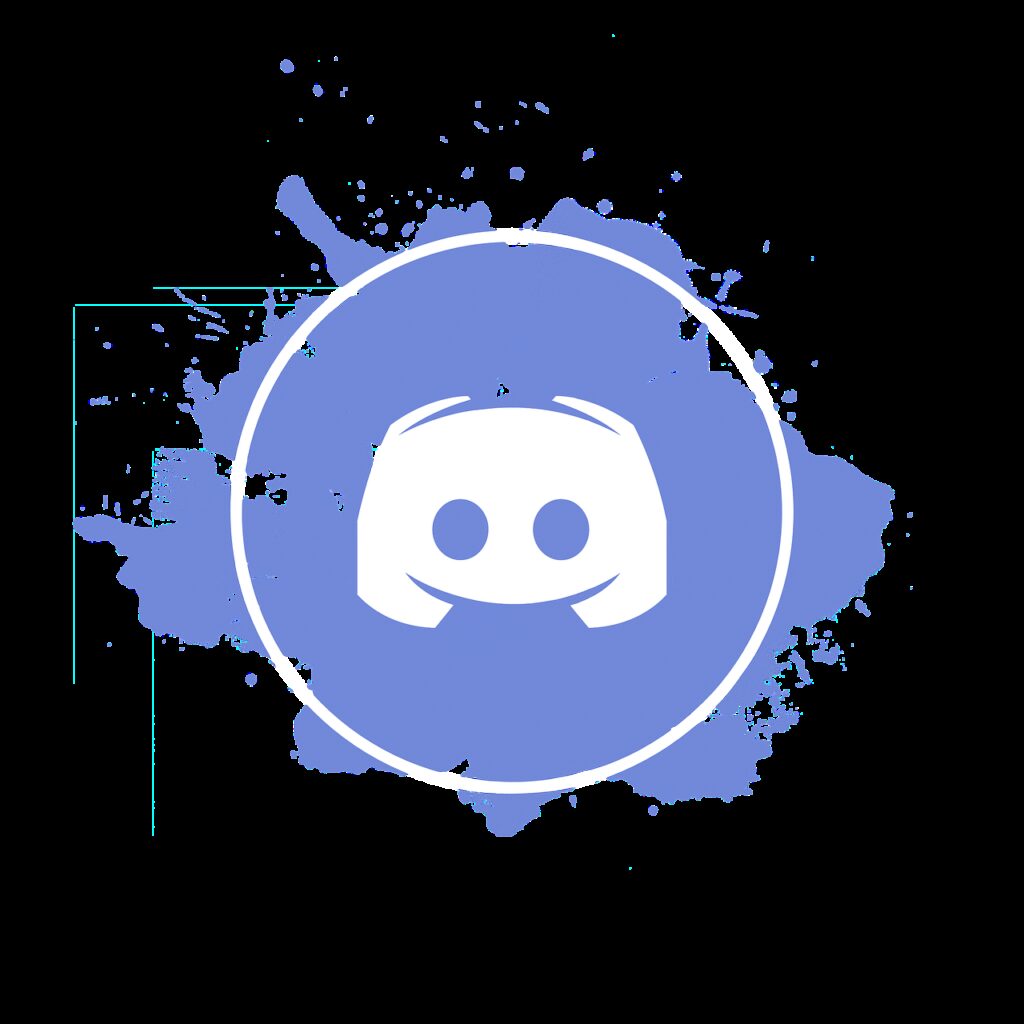
Creating a Discord Account
You’ll first need to create a Discord account to change your Discord name. Creating an account is simple and only takes a few minutes. Follow the steps below to get started.
First, visit the Discord website using a web browser or download the Discord app on your device. Once on the main page, locate the “Register” button and click it. You’ll be prompted to enter your email address, create a username, and set a password. Fill in the required information, and then click “Continue.”
Discord will send you an email to validate your registration. Open the email and click on the verification link to confirm your account.
Once your account is verified, you can log into Discord on any device using your email address and password.
Choosing a unique and memorable username is essential, as this will be your primary identifier on Discord. Usernames can be up to 32 characters long and include letters, numbers, and special characters. Remember that your Discord name is different from your username. Your Discord name, also known as your display name, is the name that will be visible to others on a server, while your username remains unique to your account. Your Discord name can be changed as often as you like.
Changing Your Discord Username
Changing your Discord username is a straightforward process that differs slightly depending on whether you are using Discord on a desktop or a mobile device. This guide will walk you through the steps for both platforms.
On Desktop
To change your Discord username on a desktop platform, follow these steps:
- Open the Discord app on your computer.
- Locate the gear icon in the screen’s bottom-left corner, your User Settings. Click on it.
- Under the “My Account” section, you’ll see the “Username” field. Click on the “Edit” button next to it.
- Change your username in the provided text field.
- Enter your account password in the “Current Password” field.
- Click “Save” to confirm the change.
After completing these steps, your Discord username will be updated across the platform.
On Mobile
To change your Discord username on a mobile device, please follow these steps:
- Open the Discord app on your mobile device.
- Tap the three horizontal lines or the “Menu” icon in the top-left corner of the screen.
- Tap your profile picture located at the bottom-right corner. This will open the User Settings menu.
- Scroll down and tap on the “Account” option.
- Under the “Username” field, tap the “Edit” button that appears.
- Change your username in the provided text field.
- Enter your account password in the “Current Password” field.
- Tap “Save” to confirm the change.
With these steps, your Discord username will be successfully updated on your mobile device.
Changing Your Discord Nickname
Changing your Discord nickname can be done quickly and easily on desktop and mobile devices. The process may slightly differ depending on the platform, but the overall steps are similar. This section will cover changing your nickname on desktop and mobile devices.
On Desktop
To change your Discord nickname on the desktop application or website, follow these steps:
- Open Discord and log in to your account.
- Select the server where you want to change your nickname.
- Find and right-click on your username in the member list or within a chat.
- Click ‘Change Nickname’ from the dropdown menu.
- Type in your desired nickname and click ‘Save’ to update.
On Mobile
Changing your Discord nickname on mobile devices requires similar steps with minor differences. Follow these steps to update your nickname on the mobile app:
- Open the Discord app and log in to your account.
- Navigate to the server where you want to change your nickname.
- Tap the three-horizontal-lines icon in the top left corner (the ‘Hamburger’ icon).
- Find your username in the member list and tap on it.
- Select ‘Change Nickname’ and input your desired name.
- Tap ‘Save’ to confirm your new nickname.
Note that changing your nickname only affects the specific server you have selected, and your original username will remain the same across other servers.
Discord Username Limitations and Restrictions
Discord usernames play an essential role in uniquely identifying users within the platform. While Discord allows flexibility in choosing a username, there are certain limitations and restrictions that users should be aware of.
First, a Discord username’s character limit is 32 characters. This limit is imposed to ensure that names are concise and easily recognizable. In addition, Discord usernames may not contain any profanity or offensive language to maintain a respectful and inclusive environment for all users.
Usernames must also adhere to Discord’s Terms of Service and Community Guidelines. For example, usernames should not include:
- Impersonation of other users, brands, or organizations
- Content that promotes hate or discrimination
- Content that infringes on copyrighted material
- Explicit or inappropriate language or imagery
Lastly, Discord employs a username reservation system that prevents users from creating names too similar to existing ones. This prevents user impersonation and ensures the uniqueness of each username. When choosing a name, it is important to be creative and original to avoid conflicts with other users’ names.
In summary, when choosing a Discord username, users should be mindful of the character limit, language restrictions, Terms of Service, Community Guidelines, and the username reservation system. By understanding these limitations and restrictions, users can create unique and respectful usernames that contribute to a positive experience on the platform.
Final Thoughts on How to Change Discord Name
Changing one’s Discord name can freshen up the user experience and make interactions more enjoyable. To ensure a smooth process, be aware of the simple steps involved in changing the username and the nickname within servers.
Username changes are global and affect how the user appears across all servers, while nicknames allow for customization within individual servers. Taking the time to modify these names and considering the integration of highlights like emojis will create a more personalized and engaging environment on Discord.
As demonstrated, Discord provides its users with ease and flexibility when personalizing their identity within the platform. By embracing the variety of available features and customizations, users can create a unique experience tailored to their preferences.
- Review of the ALABS IRON MINI-WL: A Powerhouse Wireless Microphone - October 4, 2023
- What is a Saturator in Music Production: A Brief Explanation - May 11, 2023
- What Are Rotary DJ Mixers? An Overview - May 11, 2023
SoundStudiomagic.com is a participant in the Amazon Services LLC Associates Program, an affiliate advertising program designed to provide a means for sites to earn advertising fees by advertising and linking to Amazon.com. We also participate in other affiliate programs which compensate us for referring traffic.

